My preschooler is very curious about how things work when it comes to technology and wants to learn more about it. This simple activity, Make a Rainbow, allows older preschoolers and grade schoolers an opportunity to create a rainbow using technology.
The repetitious nature of this activity allows for repeated practice. A simple understanding of how to use a mouse is helpful.
#PLAYfulpreschool
PicMonkey is a free online photo design and editing program.
How to Make a Rainbow Using Technology.
You may choose to demonstrate with the first circle, help them with the next several, and then let them create the last circles on their own. This method is often referred to “I do. We do. You do.”
1. Go to PicMonkey.com Click on the Design icon. A size menu will drop down. Click on the 5 x7 size.
2. In the Basic Edits section, there will be a section titled rotate. Click the rotate button, then click apply to change your rectangle from vertical to horizontal.
3. Click on the butterfly icon next for overlays. An overlay is an image that you will put OVER the rectangle you just created. It lays over it, hence overlay. Click the word geometric. This is what you should see on your screen.
4. Click the circle button. You should see a circle on your rectangle now.
5. Click the circle once. You will see a faint square around the circle with little circles on each corner. If you click that corner and drag the circle towards the edge of the rectangle
6. Click Color 2 rectangle in the overlay box. A menu of colors will appear. Select the color for the outside layer on the rainbow.
7. Right click the circle. Select Duplicate Overlay. Another circle will be created right on top. You will not be able to see it yet.
8. Change the size of the circle by dragging one of the corners into the center slightly. Just the same as you did in STEP 5. Change the color of the circle by clicking Color 2 rectangle in the overlay box. The menu of colors will appear. Select the color. Just the same as you did in STEP 6.
9. Repeat steps 7, 5 and 6 until you have 7 circles on top of one another.
Duplicate the circle.
Change the size by making it smaller.
Change the color.
*** My kids said it is easier to change the color first and then the size of each duplicate circle.***
10. The last circle on top should be white.
11. Now it is time to turn the circle into a rainbow. Click the rectangle in the geometric overlay box. This should make a black box in the middle of your screen.
12. Click one of the tiny circles on the corner and make it HUGE. In fact, make it cover half of your rainbow circle.
13. Congratulations, you have made a rainbow.
14. Feel free to add more overlays or add a special message using text.
15. Save to your computer. Click the save button. Name your image. Then tell the computer where to store the image. This step is best to do with an adult!
Rainbow Themed Activities by The PLAYful Preschool Education Team:
Rainbow Letter Formation Sticky Wall by Still Playing School
Language Activities for Preschoolers: Rainbow Climb by Growing Book by Book
Inventing Their Own Songs to Encourage Creativity by Capri + 3
Rainbow Domino Game by Rainy Day Mum
Rainbow Patterns with Blocks by Mom Inspired Life
Scented Rainbow Science and Sensory Play Fun-A-Day
Preschool Engineering with Rainbows by Natural Beach Living
Design a Rainbow Technology Connection by The Educators’ Spin On It
Disappearing Rainbow Colors by Learning to Walk
Creating Salty Rainbows with Preschoolers by Life Over C’s
Rainbow Ice and Salt Experiment for Preschool by Powerful Mothering.
Want more? Get our list of Colorful Rainbow Books for Kids.
You may also enjoy these rainbow activities on our website…

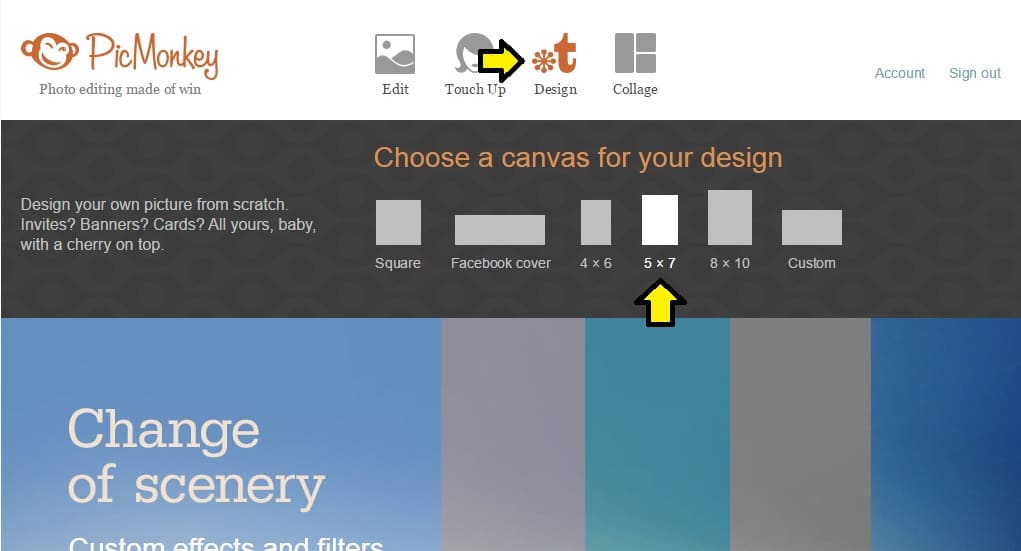
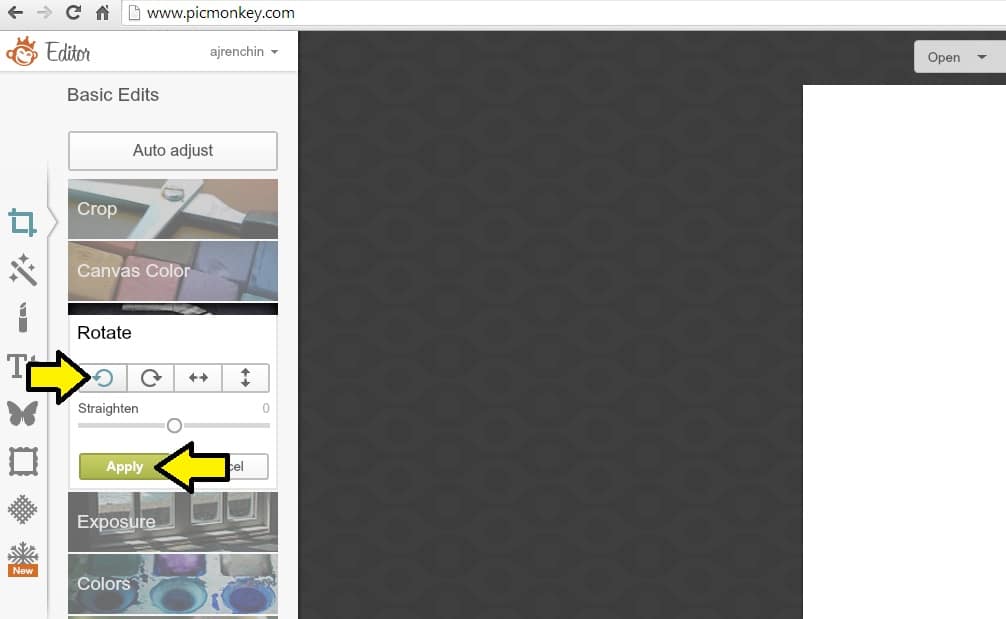
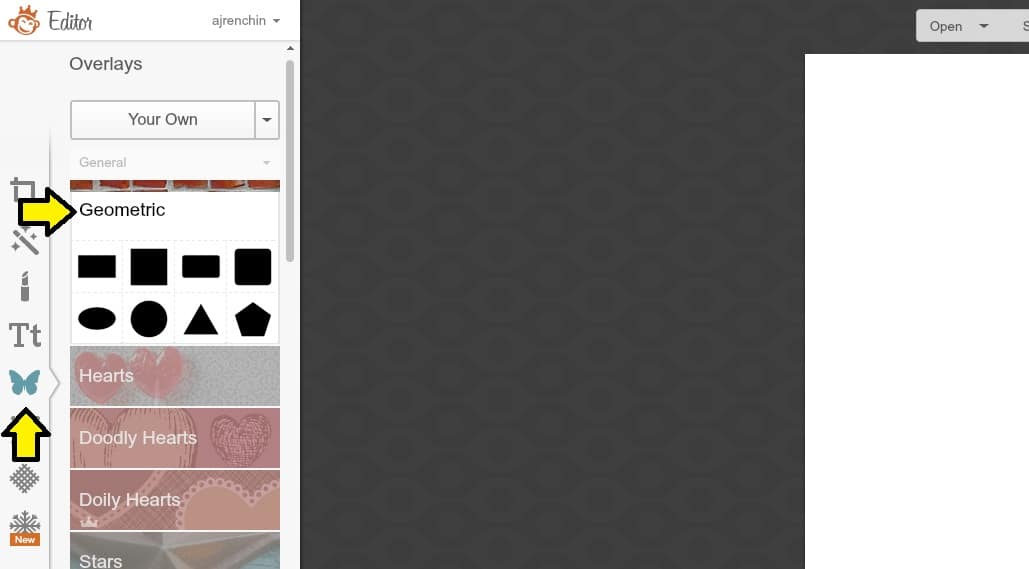
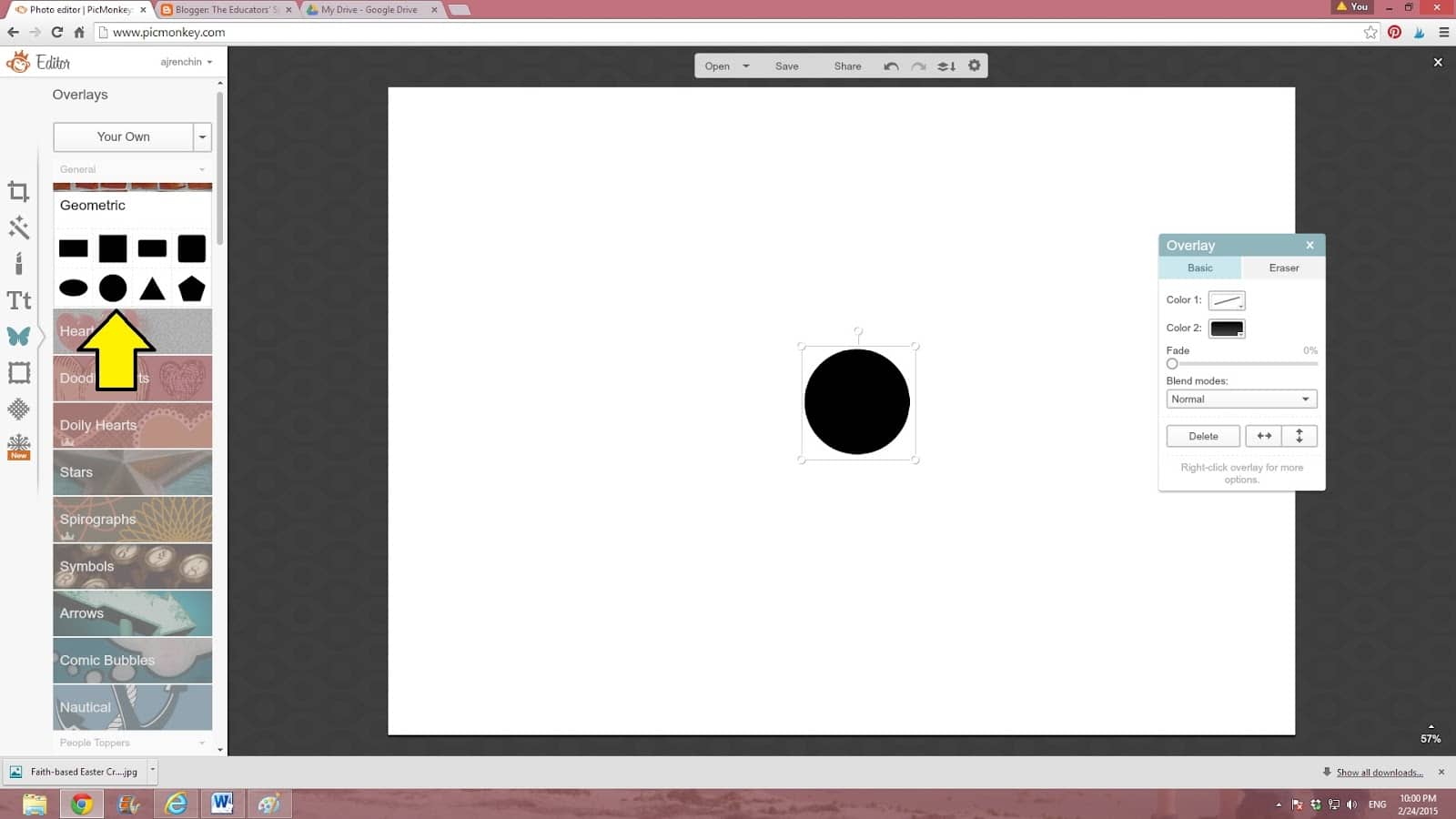
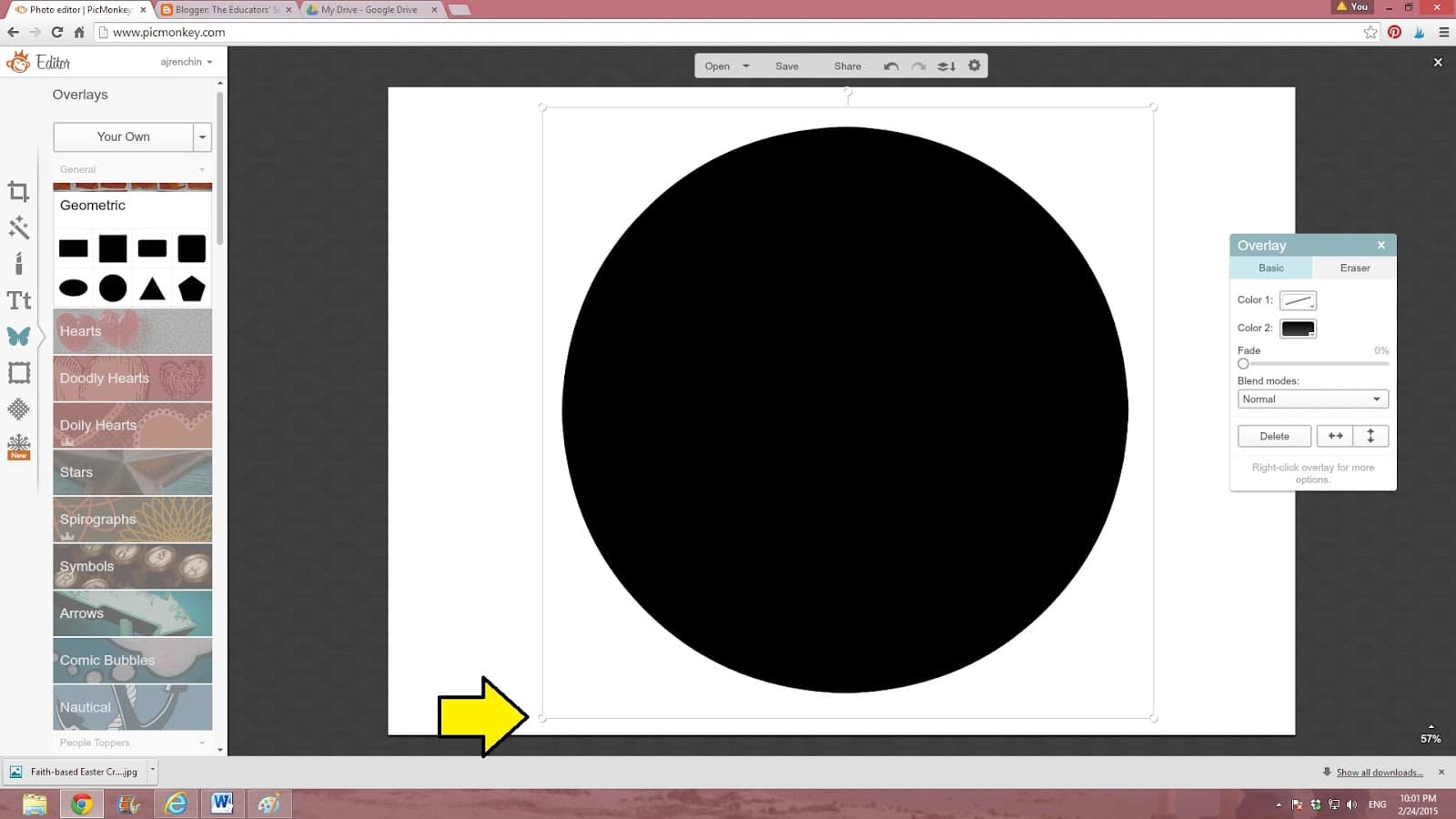
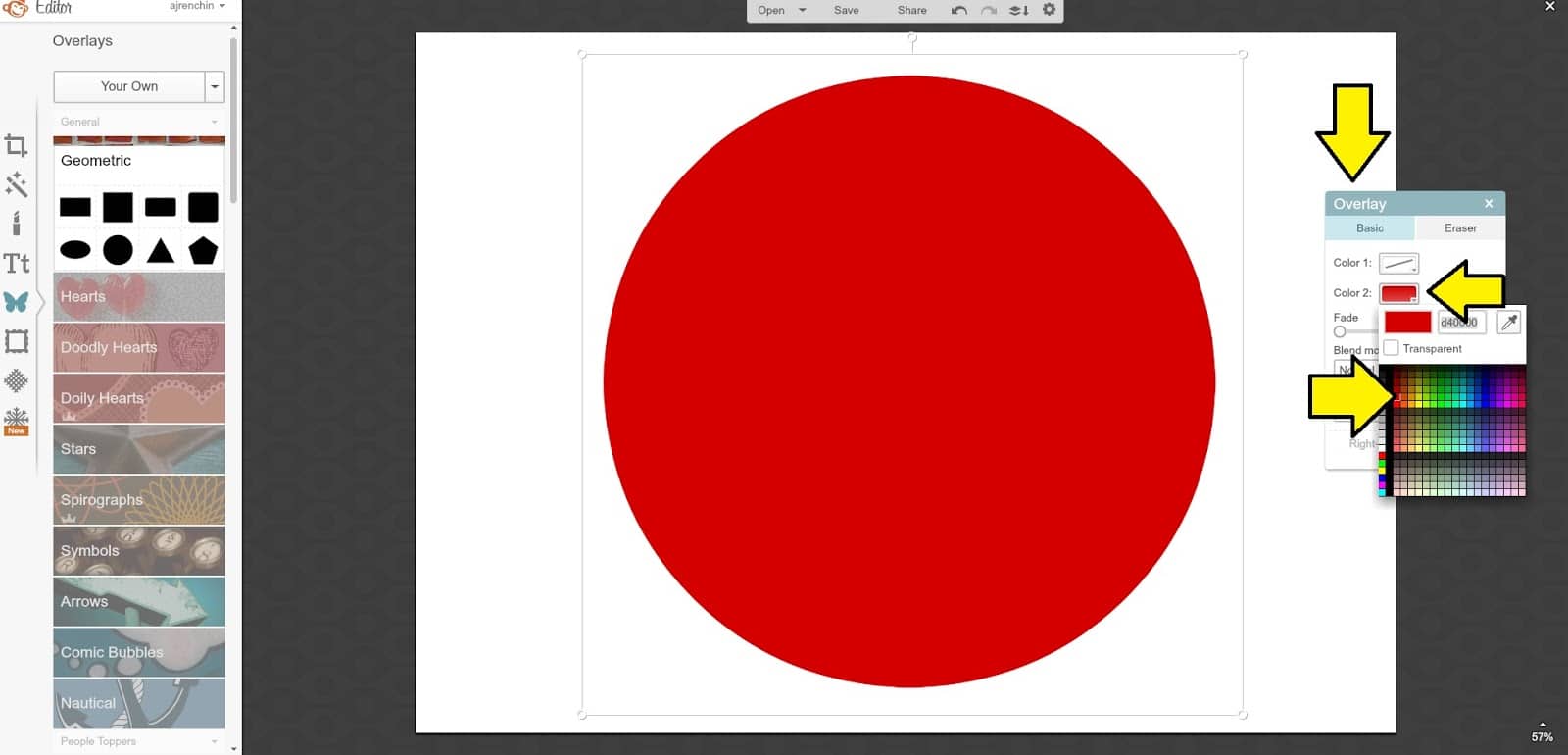
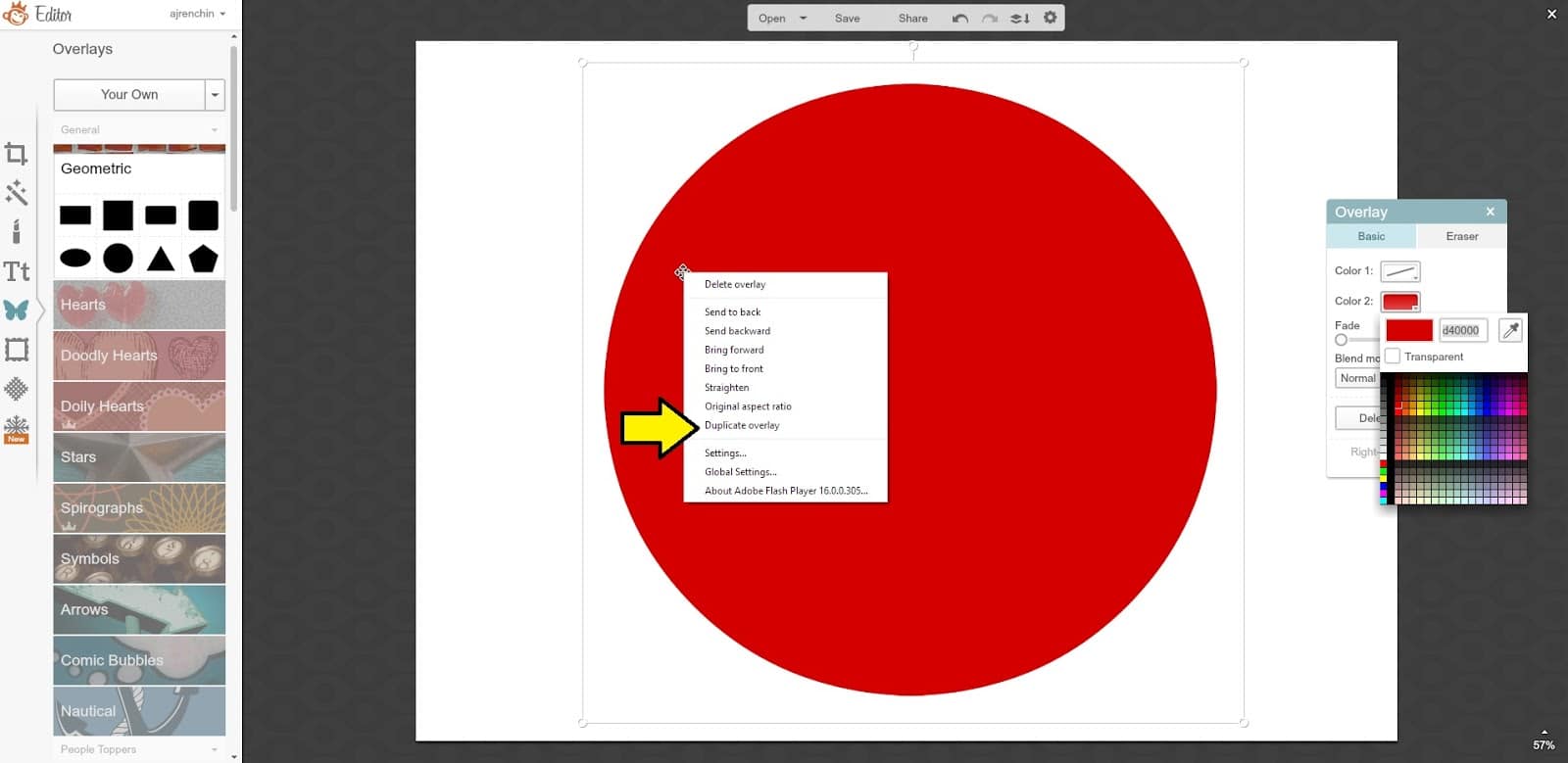
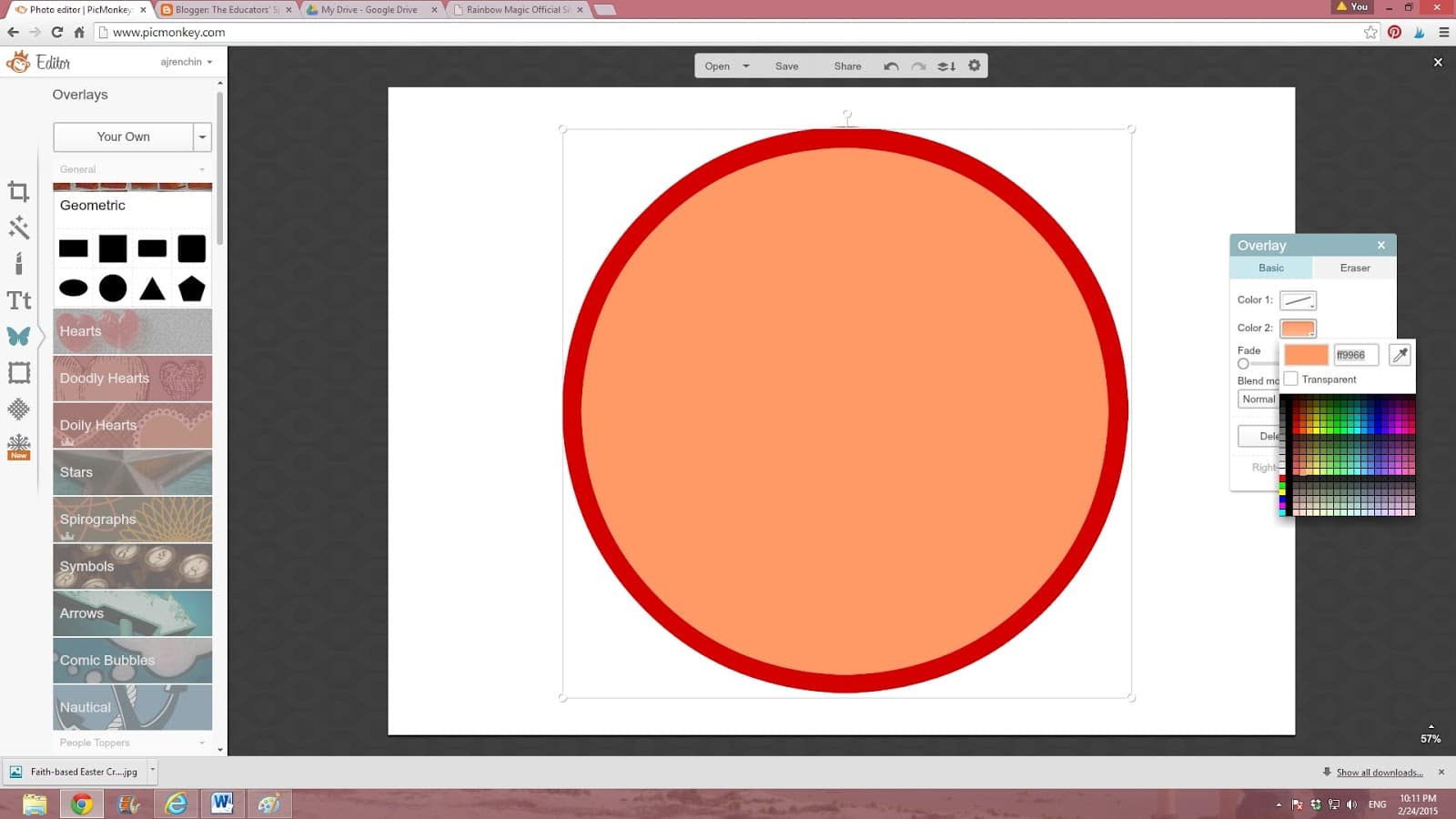
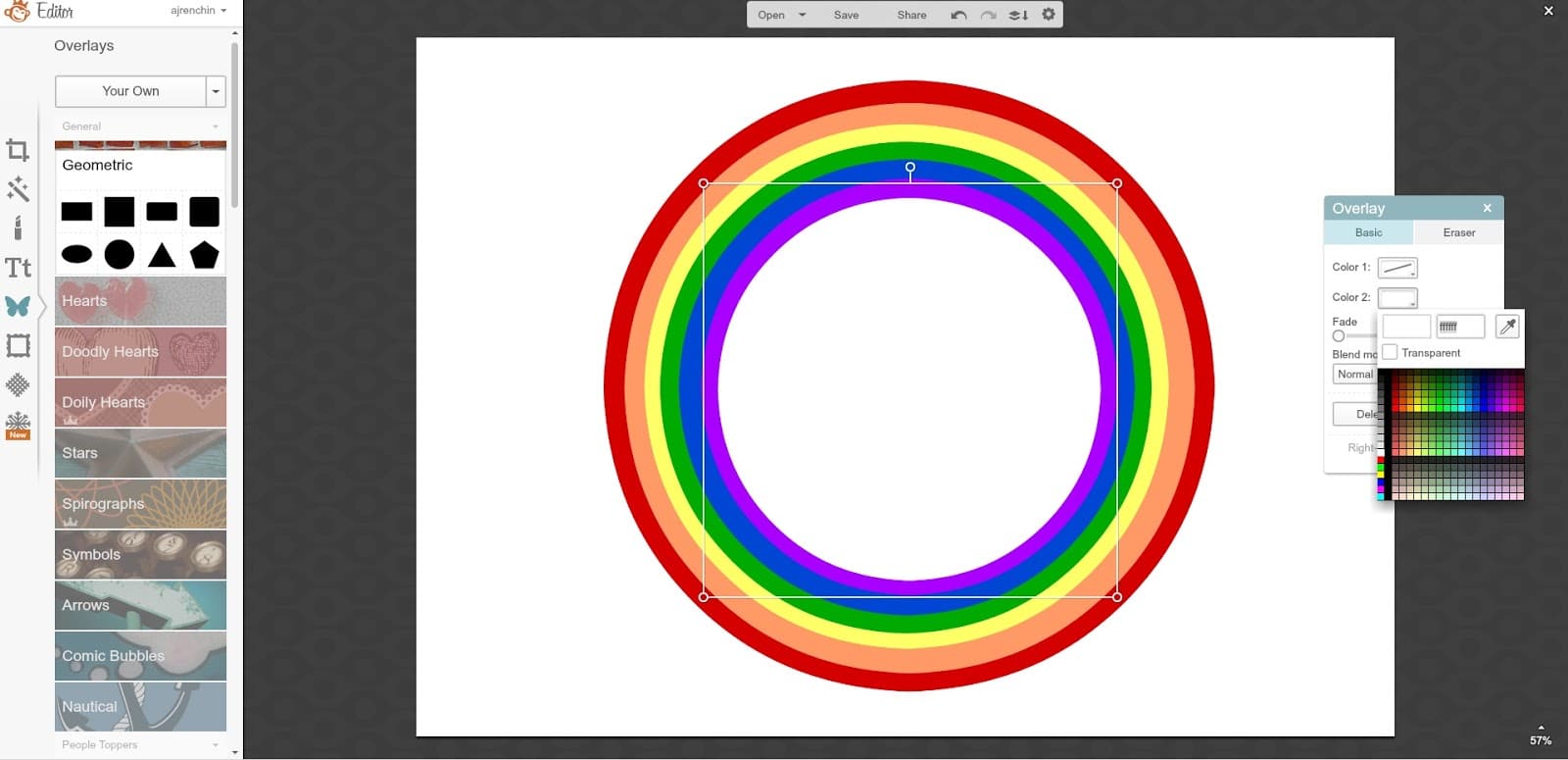
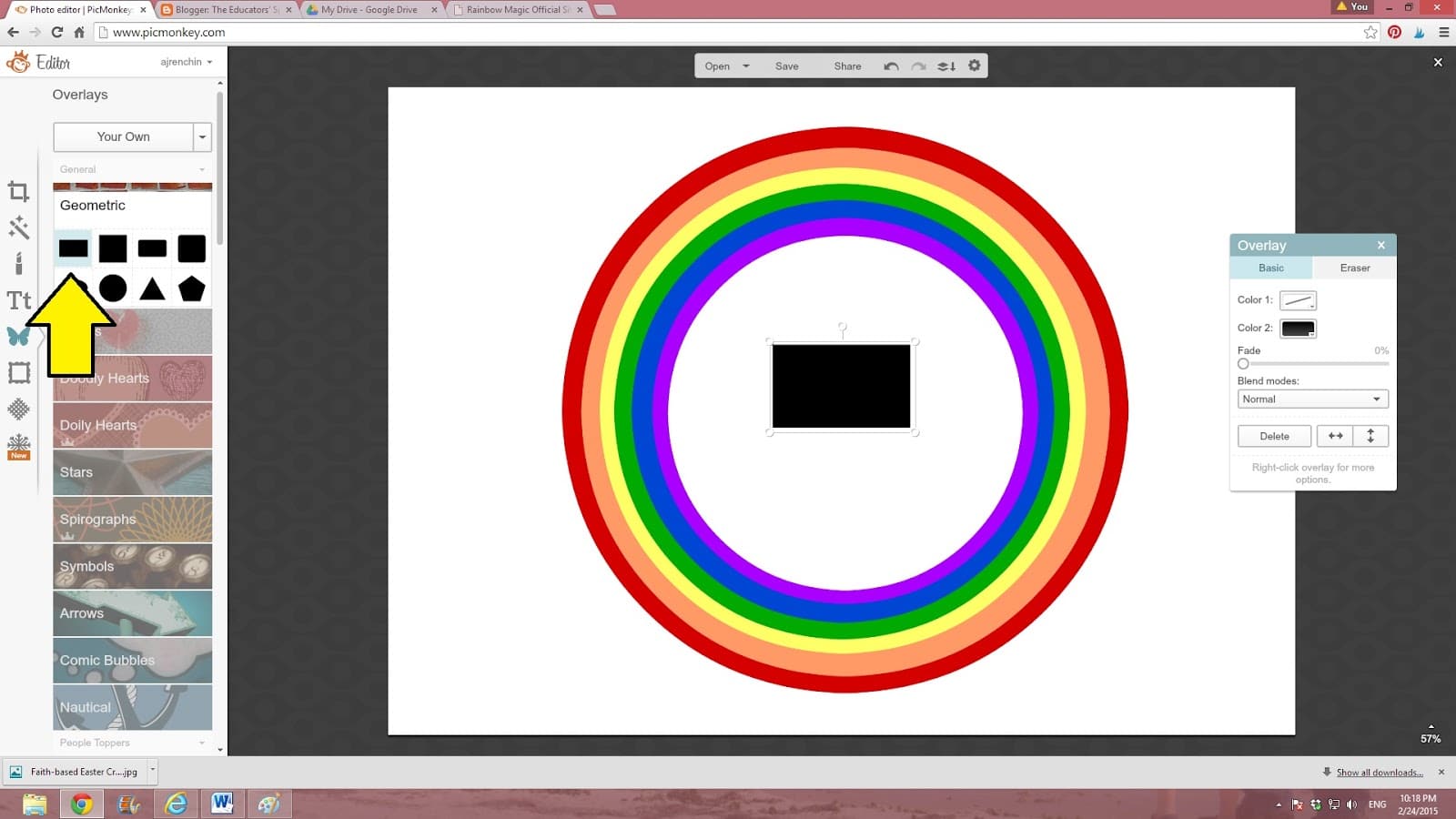
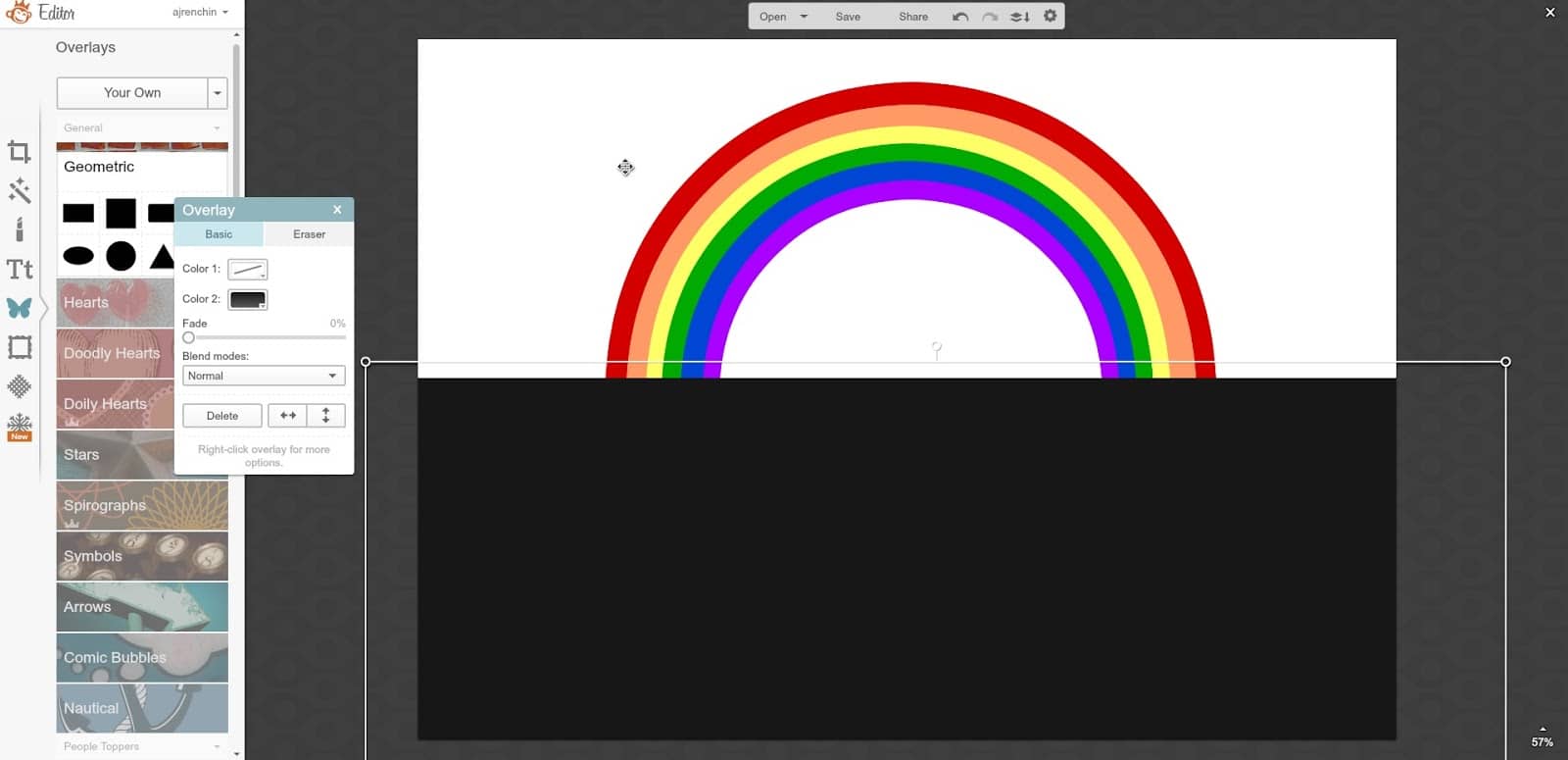
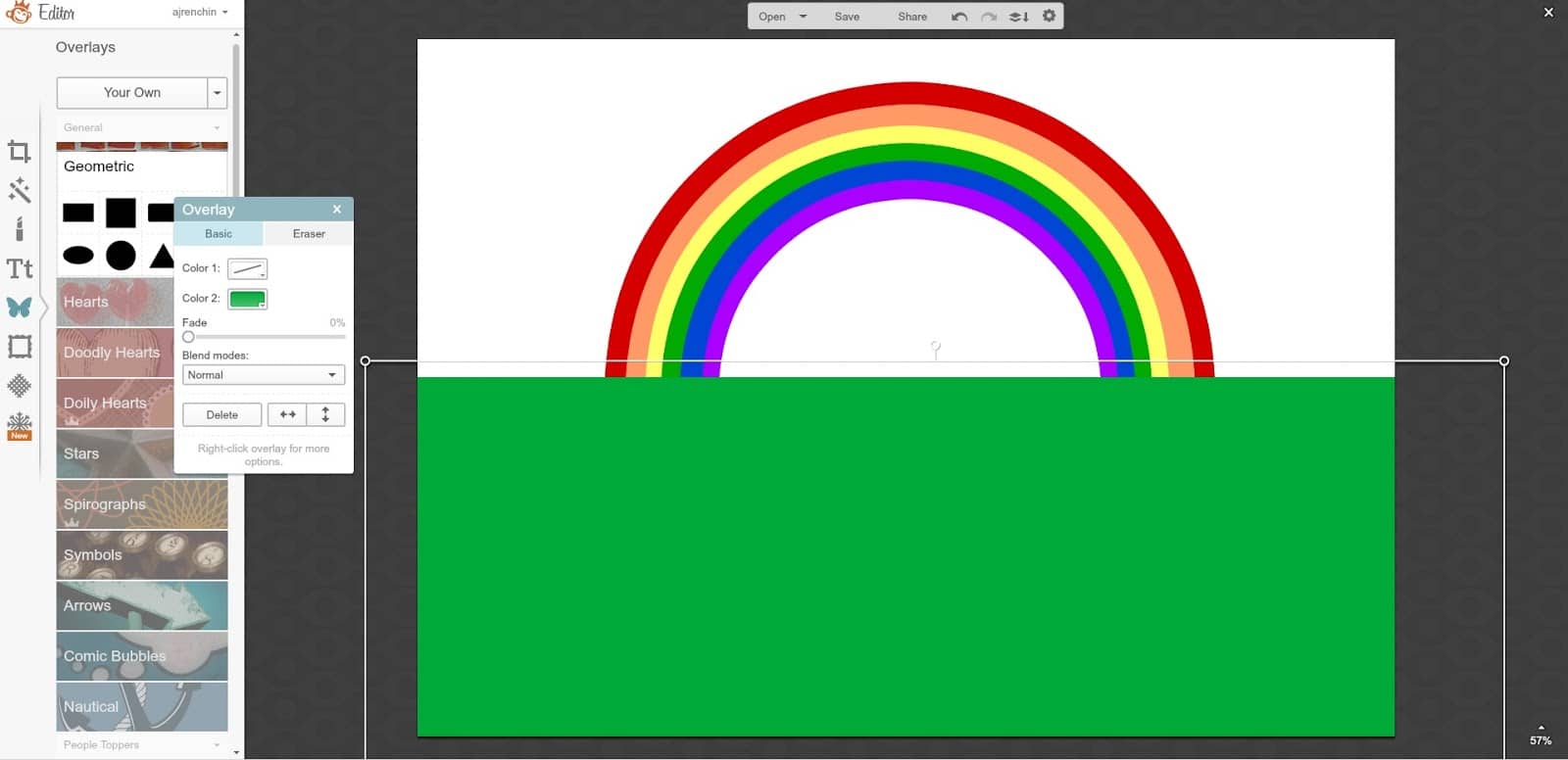
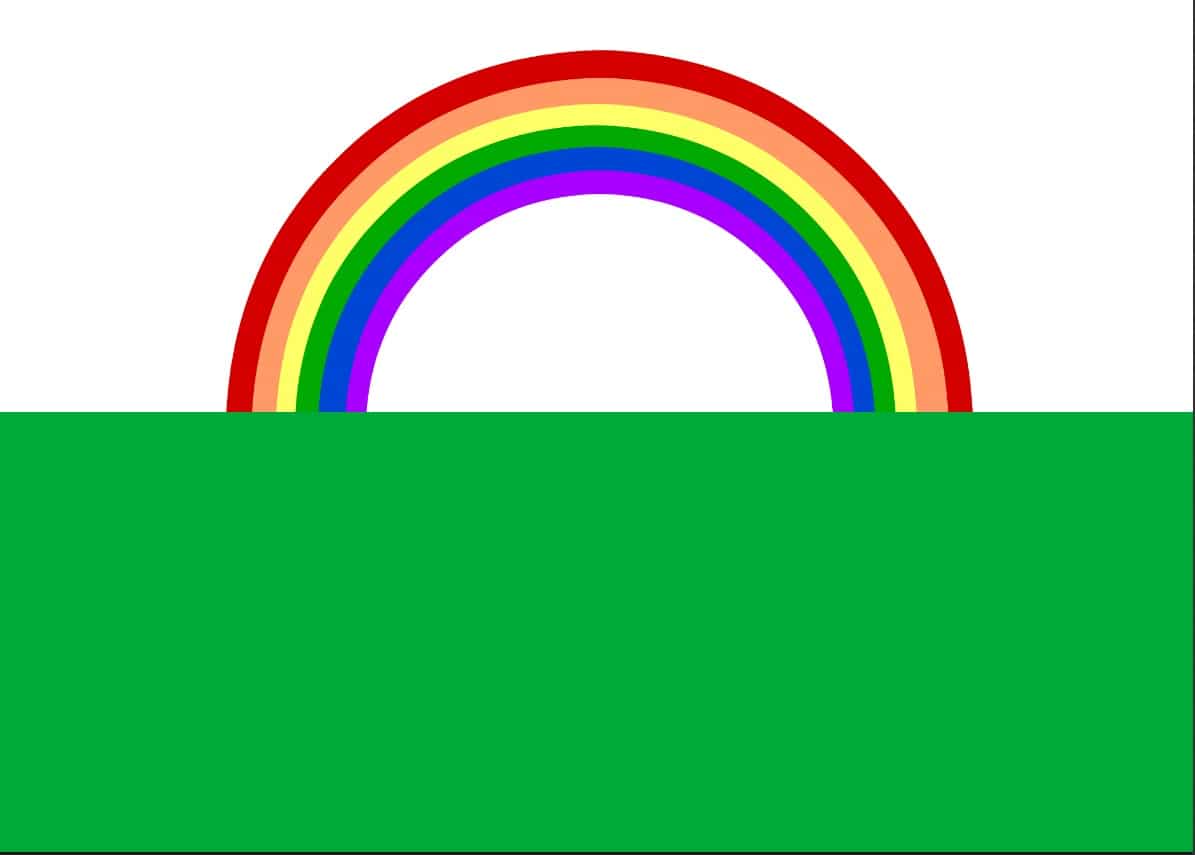
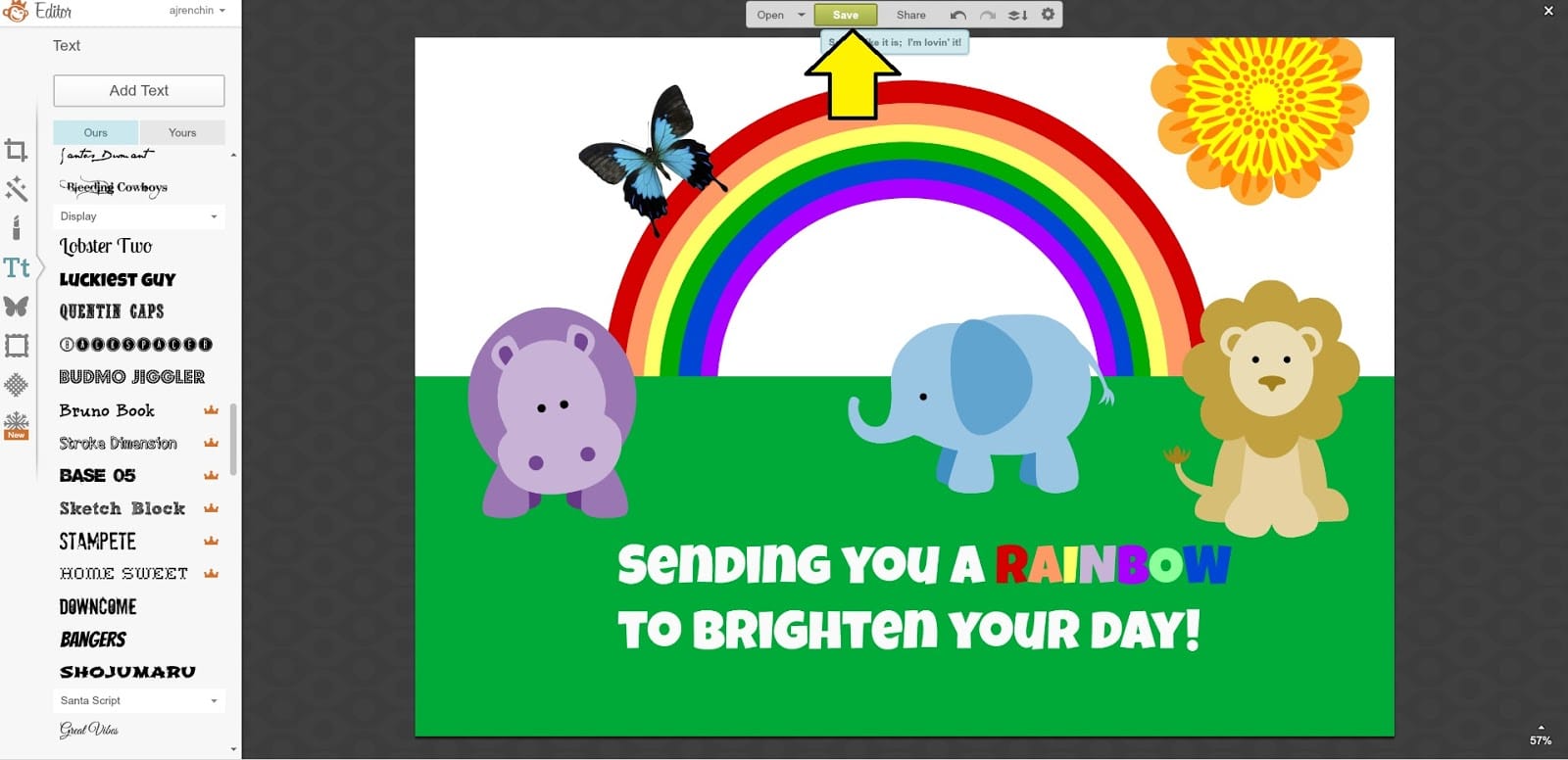
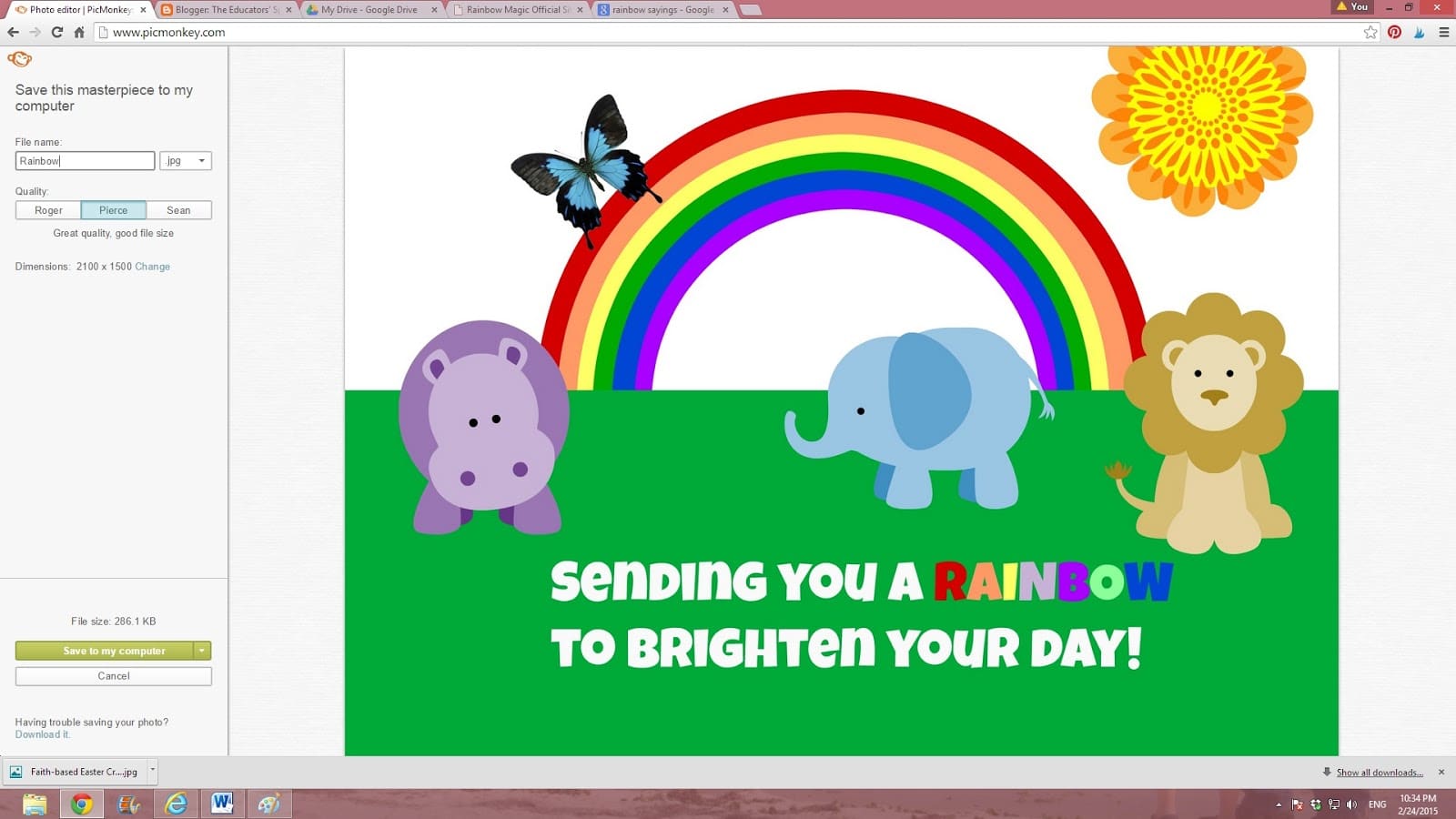


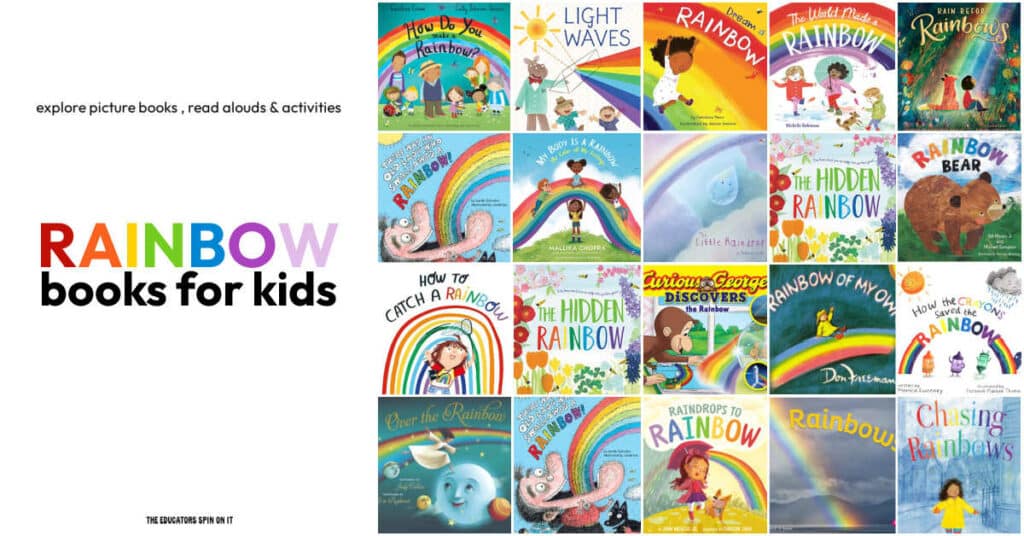

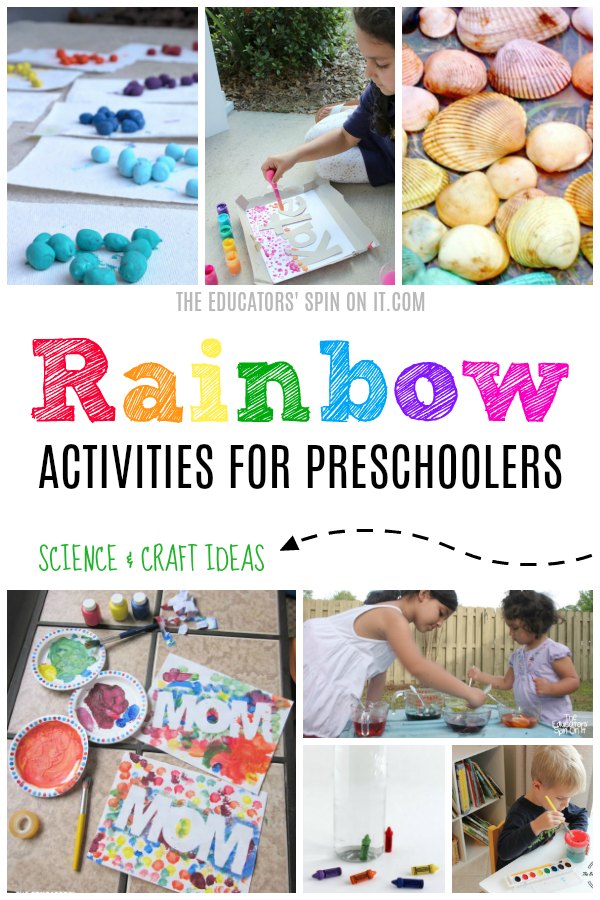


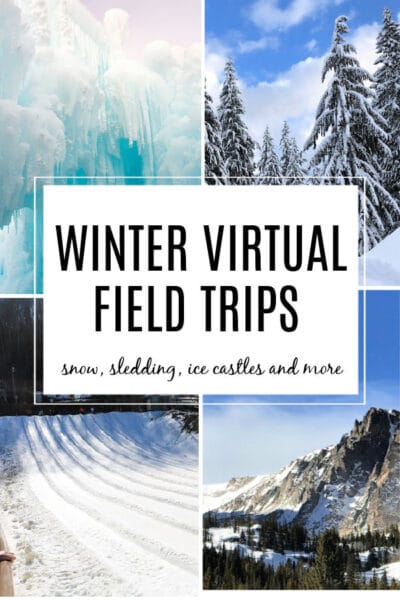
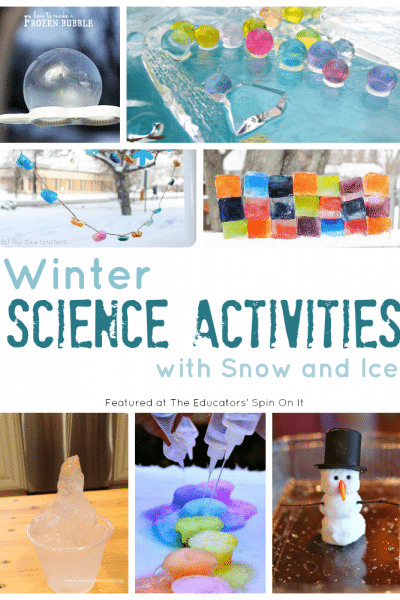
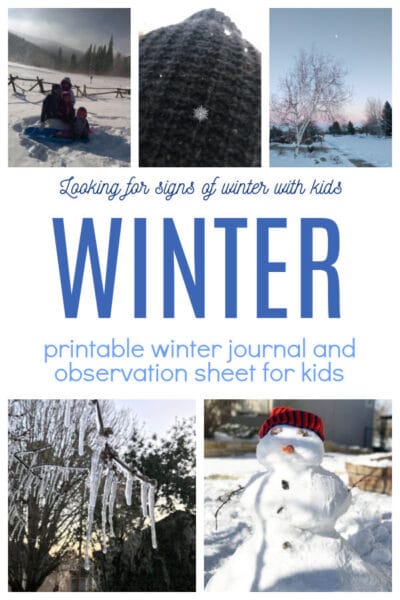
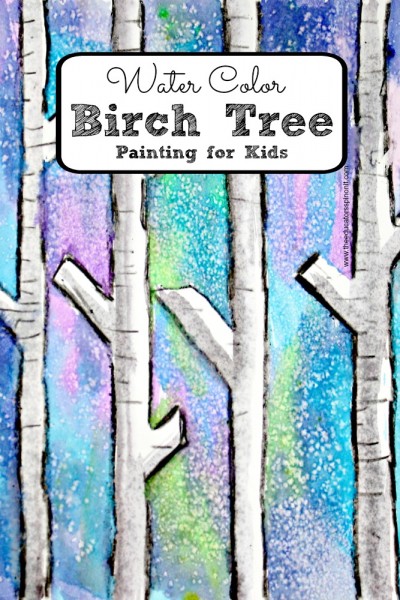
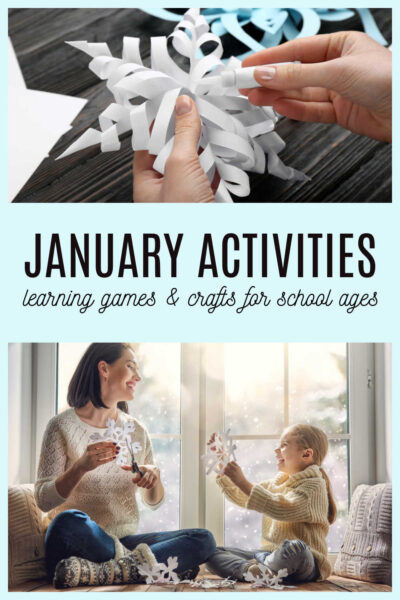

My daughter would flip just to get the chance to use the computer! I love how you used technology with this theme.
What a fun idea! My daughter loves the computer, so maybe she would "help" me make one!
wow! What a great lesson!
What a fun and wonderful way to learn about technology!
Our kids would find this fascinating. I am excited to learn how to do this too! You taught me something new (even though I use Picmonkey all the time!) Thank you for the fantastic tutorial!
Great idea! My son is not ready to do this himself, but would enjoy directing me while I do it for him. 🙂
WOW!!! What a cool lesson, I never thought of having the kids use picmonkey. So smart!
I use Picmonkey alsmost everyday for myself. I love the idea of using it with the kids!
Such a pretty way to experiment with technology!
That's so cute – I will have to have a go with T, she's not very interested in technology and this may excite her to create on the screen.